
| Overview
Editions Features Specifications Brochure Evaluation Pricing Technical Notes |
|
LabelVision 20/20: Technical Notes Resetting Licenses with LabelVision
Multi–User Occasionally, you may find that a multi-user LabelVision installation does not grant as many licenses as it is should. This can happen if you experience network packet loss, or if a LabelVision client was not quit properly. You can see what licenses are used by using the LabelVision License Viewer from any client PC. To do so, press the Start button on the bottom left of your screen, then select Programs, LabelVision, License Viewer. If you see licenses reported as used by users who are not currently using LabelVision, you should reset LabelVision licenses by following these instructions:
|
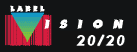 |
Send mail to webmaster@labelvision.com with questions or comments about this website.
Copyright © Flexible Information Systems, Inc.